Though most iPhone owners know what which model they have, not everyone does, and sometimes you’ll come across an iPhone and have no idea what it is. This is usually because some iPhone models share the same enclosure, and because of that it can be very hard to differentiate them just by a first glance. For example, the iPhone 4 and iPhone 4S look almost identical, the iPhone 3G and 3GS also look practically identical, and the iPhone 5 and it’s successor (5S?) are also likely to look basically the same. Thus, the easiest way to differentiate an iPhone when it’s not immediately obvious is by looking at the actual iPhone model number, then comparing that to a list of devices to determine what the iPhone actually is.

The other advantage to determining iPhone by model number is that you will be able to know what the device is even if the phone is turned off, meaning if the device is broken, won’t turn on, is bricked by some software issue, or has a dead battery, you’ll still be able to know what you’re working with. That is invaluable when performing iPhone repairs, both for knowing the proper parts to use, and also for restoring or updating through IPSW so that you can use the proper firmware for the device.
Find the iPhone Model Number on the Case
- Flip the iPhone over and look at the small text under the “iPhone” badge
- Make note of where it says “Model AXXXX” and compare that to the list below
This is the best approach to use, here’s where you will want to look and what to look for:
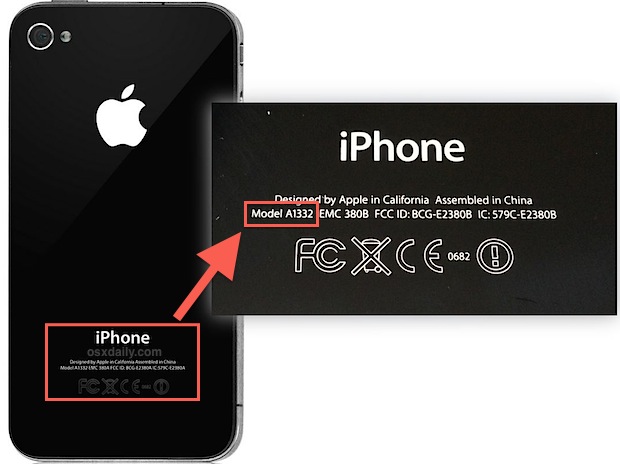
With that information you’ll want to match the model number up to the actual phone model, which is important for instances where it’s not immediately obvious by visible inspection.
iPhone Model Number List
- A1428 – iPhone 5 GSM (standard GSM model in USA for AT&T, T-Mobile, etc)
- A1429 – iPhone 5 GSM & CDMA (normal CDMA model in USA, Verizon, Sprint, etc)
- A1442 – iPhone 5 CDMA China
- A1387 – iPhone 4S, CDMA & GSM
- A1431 – iPhone 4S GSM China
- A1349 – iPhone 4 CDMA
- A1332 – iPhone 4 GSM
- A1325 – iPhone 3GS China
- A1303 – iPhone 3GS (GSM only)
- A1324 – iPhone 3G China
- A1241 – iPhone 3G (GSM only)
- A1203 – iPhone (Original model, GSM only)
The model numbers are also often the easiest way to differentiate CDMA vs GSM models if the device isn’t active on a cellular carrier to identify it that way, and that is especially true since many CDMA models also include a GSM compatible SIM card slot.
You can then use the model identification to discover which iPhone version the device is, and thus which firmware files to use:
- Phone 3G – iPhone1,2
- iPhone 3GS – iPhone2,1
- iPhone 4 (GSM)- iPhone3,1
- iPhone 4 (CDMA) - iPhone3,3
- iPhone 4S – iPhone4,1
- iPhone 5 (GSM/) – iPhone5,1
- iPhone 5 (CDMA) -iPhone5,2
If the model number is missing from the case for one reason or another, you can also retrieve model information from iTunes.
Finding the iPhone Model through iTunes
- Connect the iPhone to a computer (through USB or Wi-Fi sync)
- Select the iPhone from iTunes, and look under the “Summary” tab find the model of the device labeled clearly at the top
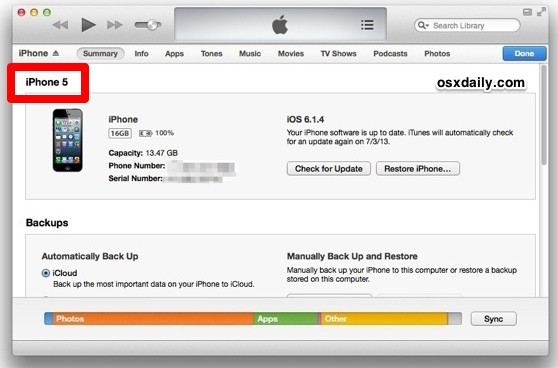
Keep in mind that iTunes won’t provide the technical model number, but it will provide you with the actual iPhone model name (i.e.: iPhone 6, iPhone 4, iPhone 3GS, etc) instead.
If you were hoping to find that info on the iPhone itself through iOS, it turns out that it’s just not there, despite detailed technical information like the modem firmware and baseband versions, order numbers, serial number, IMEI, and ICCID numbers. Curious, but that’s the way it is for now.














